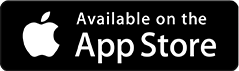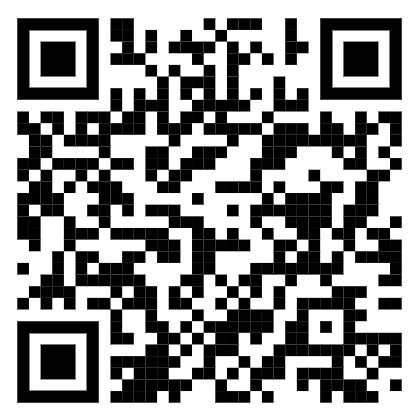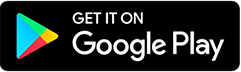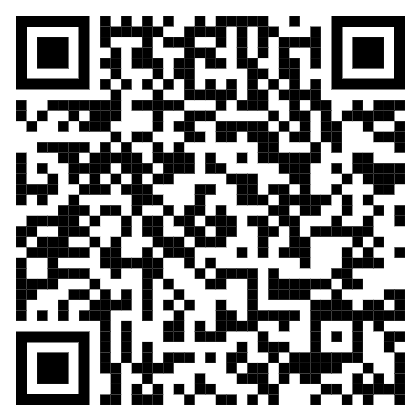Download Brosix App
Pick your device below, install the app, and log in with your team credentials. It only takes a minute.
Brosix for Windows
Get the latest Brosix app for Windows — fast to install, easy to use, and with improved audio and video calls. Perfect for staying connected with your team on any Windows computer.
System Requirements
- Windows 10 or later
- Internet connection for activation and updates
Installation Instructions
- Download the installer.
- Run it and follow the steps.
- Launch Brosix and sign in.
Key Features on Windows
- Modern 1:1 and group chats with replies, mentions, labels, read receipts, edit/delete messages
- High-quality audio and video calls (new & improved)
- Screen sharing
- Chat rooms for teams, projects, or departments
- Clean, intuitive interface designed for productivity
Important Note
Some advanced features (Peer-to-Peer file transfer, Whiteboard, Broadcast messages) are available only in Brosix Classic. If your team needs these, please see Windows Classic
Brosix for Windows Classic
Brosix Classic is our long-standing desktop application, trusted for over a decade. It includes advanced features such as Peer-to-Peer File Transfer, Whiteboard, and Broadcast Messages — features not yet available in the new Windows app.
System Requirements
- Windows 10 or later
- Internet connection for activation and updates
Installation Instructions
- Download the Brosix Classic installer.
- Run the installer and follow the on-screen steps.
- Launch Brosix and sign in with your team credentials.
- (Optional) Use installer parameters for custom folder or unpack mode if deploying on shared/network drives or Terminal Servers.
Key Features in Brosix Classic
- Peer-to-Peer file transfer for direct, fast data exchange
- Whiteboard for visual collaboration
- Broadcast messages to reach all team members instantly
- 1:1 and group chats with replies, mentions, labels, read receipts
- Audio and video calls
- Screen sharing and remote desktop assistance
- Chat rooms for departments and projects
Important Note
Brosix Classic is maintained mainly for teams who need P2P file transfer, Whiteboard, or Broadcast messages. For all other use cases, we recommend the New Windows App
Brosix for Mac
Brosix for macOS gives you the complete team messaging experience on your computer. Stay connected with your colleagues through chat, calls, file sharing, and screen sharing - all in one simple app.
System Requirements
- macOS 11 (Big Sur) or later
- Works on Intel and Apple Silicon (M1, M2, M3) Macs
- Internet connection for activation and updates
Installation Instructions
- Download the .pkg file using the button above.
- Double-click the file and follow the on-screen installer steps.
- Once installed, launch Brosix from Applications and sign in with your team credentials.
Important Note
If you see the message: “Brosix cannot be opened because the developer cannot be verified”
Please follow this guide to allow the application to run: Brosix does not open on Mac
Key Features on Mac
- One-on-one and group chats with modern features (replies, mentions, labels, read receipts, edit/delete messages)
- Secure file transfer of any size
- High-quality audio and video calls
- Screen sharing and remote desktop assistance
- Dedicated chat rooms for projects and departments
Brosix for Linux
Brosix for Linux brings the full team communication experience to your favorite distribution. Choose the package that best fits your system and start chatting with your team today.
System Requirements
- Linux (64-bit) — most modern distributions supported
- Internet connection for activation and updates
Installation Instructions
- Download the package for your distribution.
- Open it and follow the installation steps.
- Launch Brosix and sign in with your team credentials.
Important Note
Linux builds may require additional libraries depending on your distribution. If you encounter issues, please check our Help Center or contact Support
Key Features on Linux
- 1:1 and group chats with replies, mentions, labels, read receipts, edit/delete messages
- Secure file transfer of any size
- Audio and video calls
- Screen sharing and remote desktop assistance
- Chat rooms for teams, projects, or departments
Brosix for iPhone and iPad
Take Brosix with you on the go. The iOS app gives you all the essential team communication features right on your iPhone or iPad — so you can stay connected wherever you are.
Installation Instructions
- Tap the button above to open Brosix in the App Store.
- Install Brosix on your iPhone or iPad.
- Open the app and log in with your team credentials.
Key Features on iPhone & iPad
- 1:1 and group chat with modern features (replies, mentions, labels, read receipts, edit/delete messages)
- Send and receive files and pictures instantly
- High-quality audio and video calls
- Push notifications to never miss important messages
Brosix for Android
Take Brosix with you on any Android device — phones, tablets, or even Android-based workstations. Stay connected to your team with messaging, calls, and file sharing, no matter where you are.
Installation Instructions
- Tap the button or scan the QR code to open Brosix in Google Play.
- Install Brosix on your Android device.
- Open the app and log in with your team credentials.
Key Features on Android
- Reliable 1:1 and group chats with replies, mentions, labels, and message history
- Send and receive files, photos, and documents instantly
- Crystal-clear audio and video calls optimized for mobile networks
- Push notifications so you never miss urgent updates
- Works seamlessly on both phones and tablets
Brosix Web App
Use Brosix directly in your browser — no installation required. Stay connected from any computer, anywhere.
System Requirements
- Works in all modern browsers (Chrome, Firefox, Edge, Safari)
- Internet connection required
Browser Permissions
To get the full Brosix experience in your browser, please allow:
- Notifications for new message alerts
- Sound for message tones and calls
- Microphone for audio calls
- Camera for video calls
- Screen for screen sharing and screenshots
If permissions are denied, messaging will still work, but these features will be unavailable.
Install Brosix from your browser
Many browsers allow you to install Brosix directly from the browser menu, so it behaves like a desktop app. After logging in, check the Settings section inside Brosix Web App to see if installation is available for your browser. Installing Brosix from your browser makes it behave more like a desktop app, with its own icon and window.
Key Features in the Web App
- Modern 1:1 and group chats with replies, mentions, labels, read receipts, edit/delete messages
- Secure cloud-based file transfer
- High-quality audio and video calls
- Screen sharing
- Chat rooms for teams, projects, or departments
Important Note
For the best performance (especially audio and video calls), we recommend using the latest version of Chrome, Firefox, or Edge.