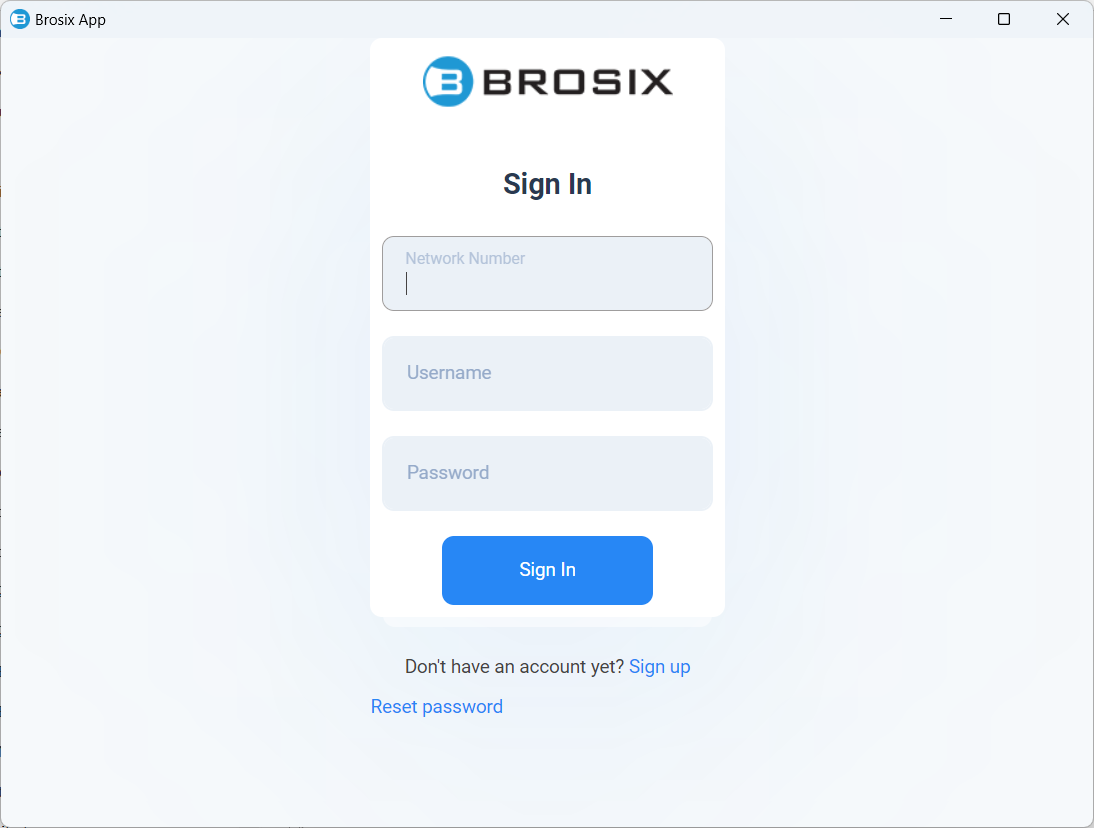Brosix App for Windows
setup (.exe) Download
Need an MSI installer? Download (.msi)
Why Brosix App for Windows? Brosix App for Windows: Our Modernized Windows App
- Text Chat, Chat-Rooms
- File Transfer
- Screenshot
- Edit, Delete, Reply, Label, Like, Seen a message
- Crystal clear Voice and Video Chat
- Encryption of all communication channels
- See a full list of features
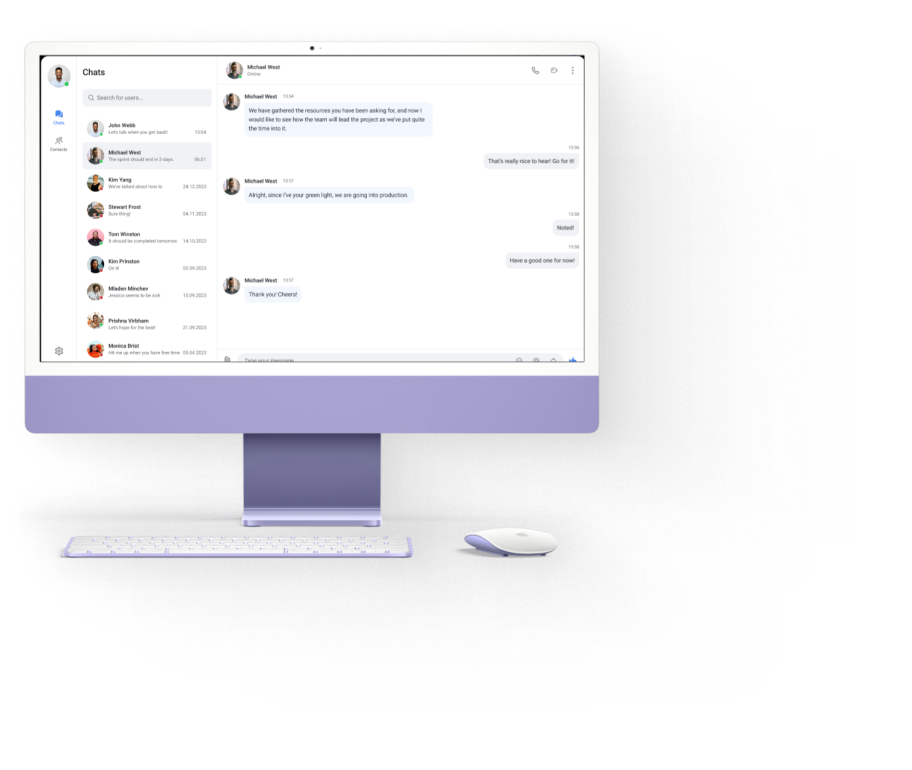
Install Brosix App for Windows
1. Launch the Brosix App Installer
Select the download button above to begin downloading the Brosix App installer. Once the download is complete, select the BrosixAppSetup.exe file in your download bar or folder in order to launch the installer.
Click the “Next” button and follow the instructions of the installer.
After the “Confirm Installation” screen you may see a User Account Control window. Please click “Yes” to complete the installation.
Note: You also have the option to download the Brosix App MSI package to install the application.
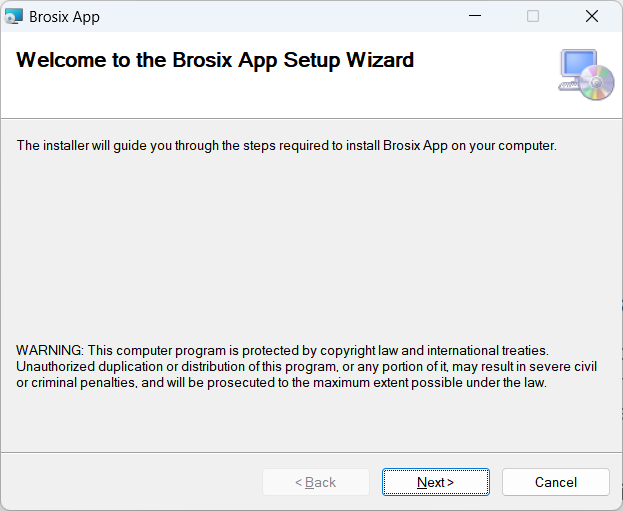
2. Installation is Complete
The Brosix App installer will automatically install the program on your computer. After installation completes, to start the Brosix App, please press the Win-Key (or click Windows Start button), type “Brosix” and click on the Brosix App icon.
Please allow Brosix App to pass through your Windows Firewall if prompted.