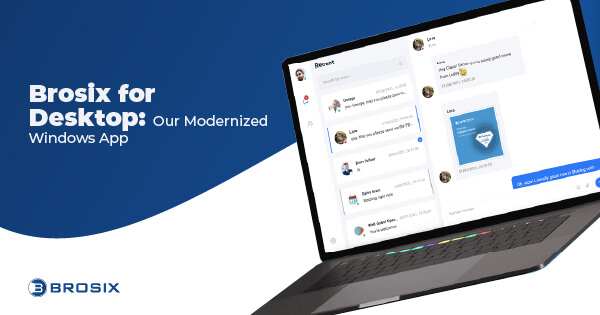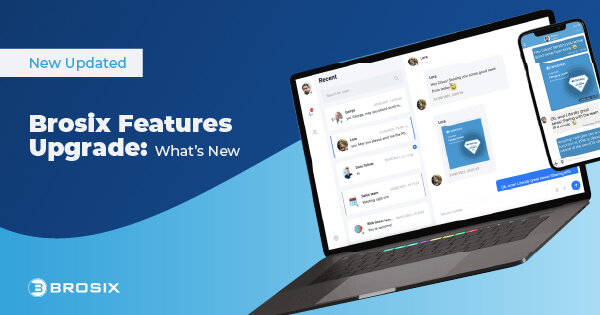We are very close to the release of the new Brosix version 3.1. It comes with many improvements and new features.
Improvements:
- Changes in the User Interface – We rearranged some components, moved them around, added new small features here and there to make Brosix easier to use.
- Local History upgrade – Local history is upgraded in two ways. First it is saved in a different format, and second, you can disable it from Brosix settings.
- Fixed bugs – We have found some bugs here and there and we have fixed them. An important one was with the Text Conference, when you sign off and then sign in, you was receiving messages from the text conference participants in separate windows.
New features:
- Custom Online, Away and Busy states – You can define custom states like “Away, I am out for lunch” or “Busy, I am in a meeting”. These custom states are displayed directly on your contact computers so they know why exactly you are away or busy.
- Text Chat upgrade – Text chat comes with several new features – integrated history, quick messages, auto-reply, easy group conference.
- History in Text Chat– When you open Text Chat window, all today’s conversation with this contact is displayed. This makes easier to continue a previous conversation.
- Quick messages – You can pre-define messages and send them with a single click. This saves time when you have to send the same message all over the day. For example the receptionist has frequently to type: “You have a call on line#”
- Auto-reply – You can instruct Brosix to automatically reply for incomming messages when you are in a certain state. For example, you have set your online state to “Busy, I am in a meeting” and Joe is sending you a message. Brosix can automatically reply him back with “Auto reply: I am busy right now in a meeting. I will contact you as soon as I can.”
- Easy group conference – Starting a conference with a group is much easier now. Just select the group from your contact list, and then click the Text Chat icon. This will automatically create a Text Conference with all people in that group that are currently online.
- Screen Sharing – the most important new feature. The other name is “Desktop Sharing”.
Brosix Screen-Sharing
- Send your screen to a contact
- Send your screen to a contact and allow him to work with your mouse and keyboard
- View your contact’s screen
- View your contact’s screen and work with his mouse and keyboard
The cases you would need such a tool are numerous. You may ask yout IT department to help with your computer. Your IT department personnel could be a thousand miles away and they can assist you immediately. You may want to show your colleague the new software you use, browse sites together etc.etc.
All this can save you travel or other expenses.
The best two things about Brosix Screen Sharing are:
- It is completely free – no limits on how frequently or how long you use it. You may use it once a day for 20 minutes or leave it running all the day.
- It is extremely easy to use – just a few clicks and the session starts – as everything with Brosix 😉