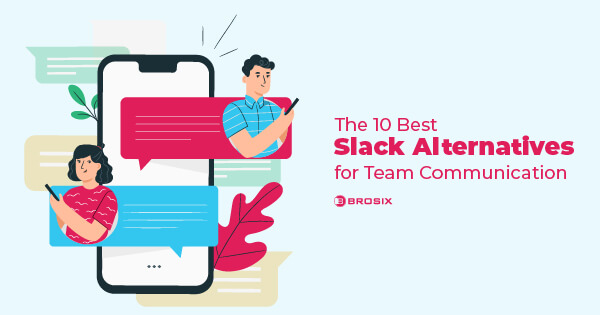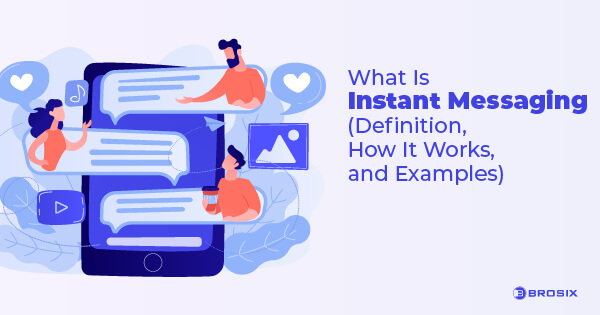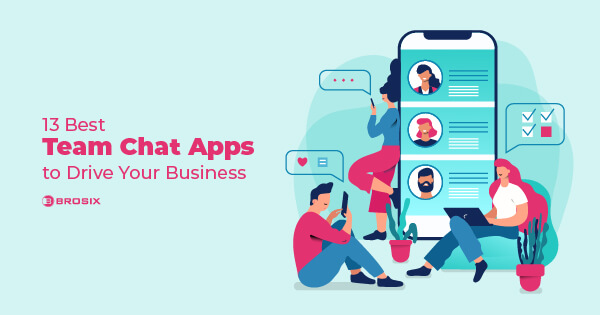Screenshots have been around since the 1960s when engineers and scientists from the Massachusetts Institute of Technology came up with the idea of a new image type that captures a computer screen. Then, students have been using them to capture, annotate, and share lecture notes for self-study at a later time. Social media users have been grabbing comments and images, and then sharing and reposting them.
Screenshots became popular for good reasons. Humans are visual creatures. A picture doesn’t just leave a lasting impression; it often makes communication easier.
That’s true at work, too. While instant messaging apps, video conferencing software, and project management tools have revolutionized the workplace, simple screenshots can transform everyday workflows and team communication as well.
How exactly? And which screenshot apps are the best?
Here, I will examine both. Read on for the 10 best apps to instantly capture your screen. And then get a few best practices to get the most out of your screenshots.
What Is a Screenshot?
A screenshot, sometimes known as a screen grab or screencap, is an image displaying the contents of your device’s display at a given time. By capturing your screen and producing a copy, screenshots preserve what you see exactly as you’re seeing it, which you can either share with others or reference for later use. Screenshots also act as digital evidence that you’re seeing what you actually look at on the screen.
10 Best Screenshot Apps and Software for 2024 (Paid and Free Screenshot Tools)
There are tons of apps for taking screenshots designed to meet different needs. There are both paid and free screenshot capture tools, not to mention every screenshot tool for Windows and Mac as well as everything in between.
To help you find the right screenshot tool for you, I’ve compiled a list of the 10 best screenshot apps to meet your screen-capturing needs.
1. Brosix
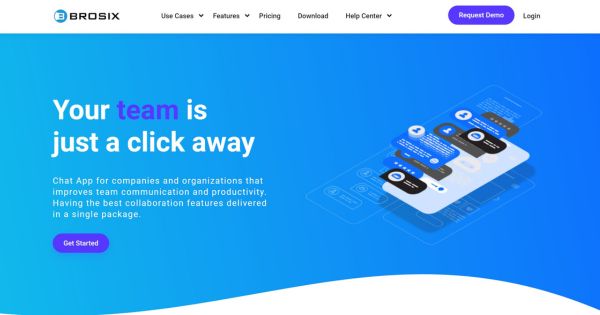
Brosix is an all-in-one instant messaging software for businesses, featuring instantaneous screenshots for seamless team collaboration. With Brosix’s screenshot tool, capturing and sharing screenshots is a cinch!
Screenshots can be taken from the Contact List, Text Chat Window, or Chat Room Window and then sent to one or more users via lightning-fast peer-to-peer networks or across any device with the Brosix app via Brosix’s cloud-based option. Just click the Screenshot icon under the Actions menu.
Each Brosix Team Network is fully encrypted and features voice and video calling as well as a suite of collaboration and administrative features.
What’s more, Brosix is the only app on this list available across all your favorite platforms, making it one of the best not just for screenshots, but for total team efficiency and productivity.
Best features:
- Zoom, crop, and annotate screenshots
- Save screenshots locally, print them, or forward them to other contacts
- Share screenshots in chat rooms or send them to offline contacts
- Enable and disable screenshots on a user or team basis
- Manage user- or team-based contact lists, shared communication spaces, and user activity
- Share your screen and remote desktop access, send unlimited files, launch whiteboard presentations, and more
Brosix pricing: Unlimited collaboration, including taking screenshots, for $4 per user/month; Full network control and customization for $6 per user/month; Free Team Network for up to 3 users
Pros and cons
| Brosix Pros | Brosix Cons |
| Offers features like zoom, crop, highlighter, and annotation arrow | Doesn’t allow you to capture scrolling screenshots |
| Lets you capture full-screen screenshots with just a few clicks | Lacks screen-recording options |
| Enhances collaboration by allowing team members to easily share and annotate screenshots |
Available on: Windows, macOS, Android, iOS, Linux, Web
User ratings:
- Trustpilot 4.3 (Stars) from 14 people
- Capterra 4.6 (Stars) from 71 people
- G2 4.7 (Stars) from 44 people
2. Screenrec
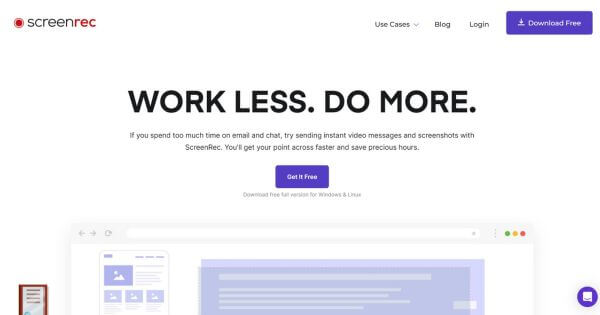
Screenrec is a free screenshot app that combines a screen recorder and a screenshot tool. Screenrec offers basic annotation tools, quick link-sharing capabilities, and an intuitive interface that makes snapping screenshots a breeze. Just press the shortcut Alt+S to select an area and the Photo Camera button to capture the screen. And there’s a bonus: free cloud storage for up to 2 GB, more than enough space to store your Screenrecs.
Best features:
- One-button start/stop screen recording
- Instant links for easy sharing
- Analytics show you who’s watched your screen recordings, when, and for how long
- The ability to tag files in collections
Screenrec pricing: Free
Pros and cons
| Screenrec Pros | Screenrec Cons |
| 100% free to use with no watermarks | Limited to 5-minute recordings without logging in |
| Intuitive and easy-to-use interface with no complicated options | Lacks advanced video editing features compared to dedicated screen recording software |
| Recorded videos are encrypted and stored securely in the cloud |
Available on: Windows, Linux, macOS
User ratings:
- Trustpilot 4.5 (Stars) from 510 people
- Capterra 5.0 (Stars) from 5 people
- G2 4.8 (Stars) from 6 people
3. Snagit
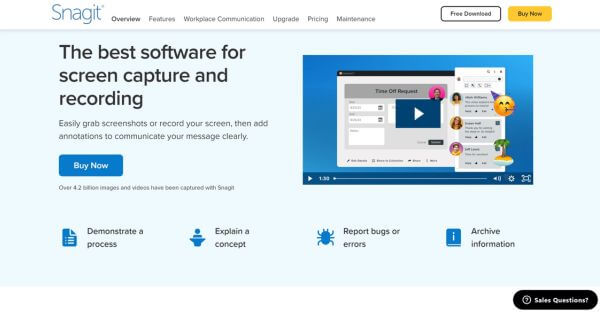
Snagit is screen grab software that lets you not only grab your screen but capture entire processes to up the quality of your screenshots.
From the leader in screencasting software, TechSmith, Snagit is packed with advanced features Take screenshots while scrolling vertically or horizontally, and capture entire chat histories or wide-angle panoramas. Modify images, trim video clips, and annotate text to meet practically any screen-capturing need.
Snagit has plenty of positive user reviews and is often credited as one of the best screenshot tools for Windows.
Best features:
- Capture part of the screen or the whole one, a window, or a scrolling screen
- Record your screen, grab individual frames, and save the file as an MP4
- Personalize screenshots with stamps and animated GIFs
- Edit text with different fonts, colors, and text sizes
Snagit pricing: Snagit for $39.00; Snagit + Assets for $88.99; Snagit + Camtasia for $199.00; All prices are with an annual subscription.
Pros and cons
| Snagit Pros | Snagit Cons |
| Simple to use with intuitive annotation tools | Limited video editing options |
| Ability to take a screenshot of your entire screen, regions, and scrolling windows | Occasional lag when starting the program or making captures |
| Various sharing options, including cloud integration | More expensive compared to some competitors |
Available on: Windows and macOS; TechSmith Capture for iOS
User ratings:
- Capterra 4.7 (Stars) from 470 people
- G2 4.7 (Stars) from 4,796 people
4. Microsoft’s Snipping Tool
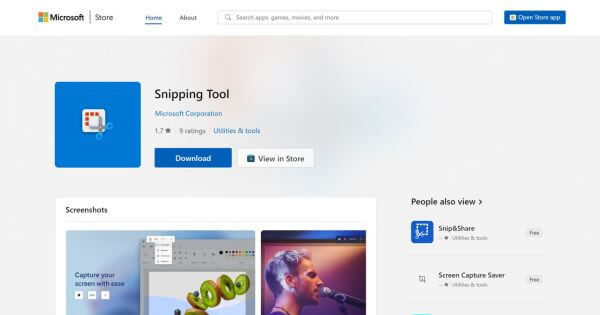
If you’re a Windows user, you’ve got a screenshot app for PC right at your fingertips. Snipping Tool is built right into the Windows Operating System. Just click the Start key and type “snipping tool.” From there, deploy the tool’s different modes to capture a variety of snapshots. This easy screenshot tool automatically opens a window after each snip, so you can modify, save, and share the screenshot.
Best features:
- Take free-form, rectangular, window, or full-screen snips
- Mark up screenshots with colored pens, highlighters, and an eraser tool
- Add text and annotations
- Store images in PNG, GIF, JPEG, and HTML format
Snipping tool pricing: Free
Pros and cons
| Microsoft snipping tool Pros | Microsoft snipping tool Cons |
| Simple and user-friendly interface, making it easy for anyone to take a screenshot quickly | Offers basic editing options, such as a pen and highlighter, but lacks the advanced functionality found in other screenshot tools |
| Provides various snip modes (free-form, rectangular, window, and full-screen) to suit different screenshot needs | Does not support scrolling capture, which can be a limitation when trying to capture long web pages or documents. |
| As a built-in screenshot application, it does not require any additional installation and integrates seamlessly with the Windows operating system | Lacks OCR (Optical Character Recognition) capabilities, so it cannot extract text from images |
Available on: Windows
5. Zight (former CloudApp)
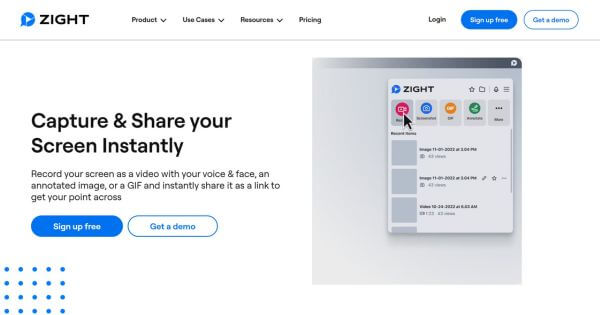
The Zight app is a screenshot program to capture and edit screenshots.
Grab a single window, your entire screen, or even a specific area on your PC, and then tweak the image using the editor. Zight integrates with tons of tools, so you can quickly drag and drop your screen grabs on your favorite platform.
Best features:
- Send screenshots via Google Docs, Slack, Jira, Trello, and more
- Capture HD video on your screen or make webcam recordings
- Privacy and Expiration settings allow you to control access to and the expiration of screenshots
- An annotation tool to add text, arrows, emojis, and shapes
Zight pricing: Free limited version; Pro plan for $7.95/month, billed annually; Team plan for $8/month, billed annually; a 14-day free trial for Pro and Team plans; Enterprise plan requires contacting the sales team.
Pros and cons
| Zight Pros | Zight Cons |
| Cross-platform support, including Windows, macOS, iOS, and Chrome | Rebranding confusion (name change from CloudApp to Zight) |
| Diverse features, such as GIF creation, image annotation, and file sharing | Lack of advanced features compared to specialized video editing or screen capture software |
| Integrations with popular tools like Zendesk, Jira, Trello, Slack, and Google Workspace |
Available on: Windows, macOS, iOS, Chrome
User ratings:
- Capterra 4.6 (Stars) from 183 people
- G2 4.6 (Stars) from 1,221 people
6. Greenshot
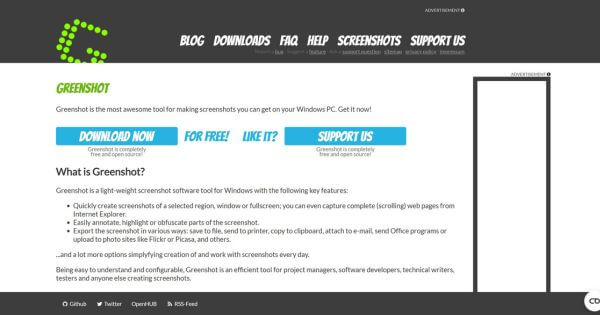
In my opinion, Greenshot is probably the best screenshot software for Windows.
It is open-source screen-capture software. The no-frills screenshot editing tool offers you the core features you would expect of a screen capture tool in an easy-to-configure package.
Snap screenshots with the prtscn button on your keyboard. Then, use the app’s basic editing tools to touch up the image. Send screenshots directly to a clipboard, email, or printer.
Best features:
- Multiple modes, including Capture region, Capture last region, Capture fullscreen, Capture window, and Capture Internet Explorer.
- With this print screen tool, you can easily crop, annotate, resize, and flip images.
Greenshot pricing: Free for Windows users; $1.99 for macOS users
Pros and cons
| Greenshot Pros | Greenshot Cons |
| Offers a wide range of capture options, including full screen, selected regions, windows, scrolling web pages, and more | The annotation tools, while powerful, may have a learning curve as they are not clearly labeled |
| Provides a lightweight and easy-to-use interface with customizable hotkeys for efficient screenshot capturing | Limited to screen capturing and basic image editing, lacks advanced features like screen recording |
| Includes annotation tools to add shapes, arrows, highlights, and text to screenshots for emphasis and clarity | Potential conflicts with existing hotkeys in other applications or Windows OS due to customizable shortcuts |
Available on: Windows, macOS
User ratings:
- Trustpilot 3.7 (Stars) from 1 person
- Capterra 4.9 (Stars) from 31 people
- G2 4.8 (Stars) from 160 people
7. Lightshot
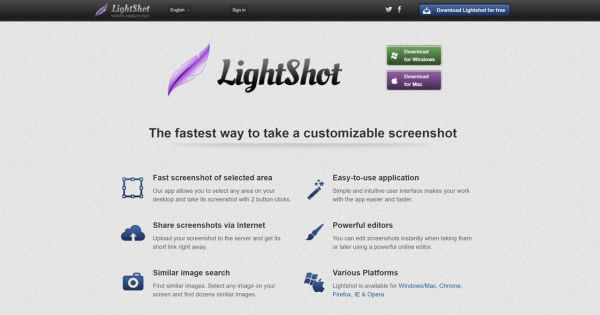
Lightshot is one of the best screenshot tools for Mac and Windows. With the editing tool for screenshots, you can modify them instantly while taking them, or later after saving them. Save locally or upload to Lightshot’s servers and get a quick link for sharing, upload to social media, or even search for similar images on the Internet.
Best features:
- Snag screenshots with two clicks
- Add lines, arrows, and text annotations
- Browser plugin for Firefox
Lightshot pricing: Free
Pros and cons
| Lightshot Pros | Lightshot Cons |
| Offers a very easy-to-use and lightweight interface for quick screen captures | Lacks many features compared to premium screenshot apps, such as a video capture mode |
| Provides numerous editing options like adding text, shapes, arrows, and highlights to annotate screenshots | Lacks customization options, which can make the product feel restrictive |
| Allows directly saving or sharing screenshots to the cloud or social media platforms | Some users report slow loading times |
Available on: Windows, macOS, Ubuntu Linux, Firefox, Chrome
User ratings:
- Trustpilot 4.8 (Stars) from 80 people
- Capterra 4.8 (Stars) from 38 people
- G2 4.7 (Stars) from 130 people
8. Screenshot Captor
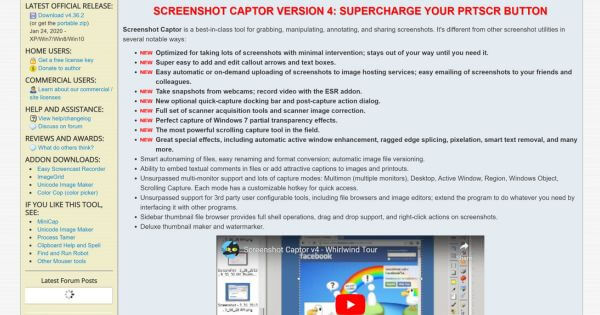
Screenshot Captor is a lightweight image capture software that doubles as a screenshot editing app. Images can be zoomed up to 999%, while a wide range of features offers you the basic functionality typical of screenshot editing software. These are annotating, cropping, etc., but also high-performance options like blackouts and highlights.
Screenshots can be uploaded to public image hosting programs like Flickr or emailed straight from the editing window. Screenshot Captor is among the best free screenshot software solutions, as long as you’re using Windows. It’s only available for PCs.
Best features:
- Capture screenshots from multiple monitors
- Apply special effects to captured images such as borders, shadow effects, frames, and blurring
- Generate thumbnails automatically
- Import images directly from your scanner
Screenshot Captor pricing: Free
Pros and cons
| Screenshot Captor Pros | Screenshot Captor Cons |
| Offers powerful and flexible screen capture capabilities, allowing you to capture the full screen, selected areas, scrolling windows, and even webcam footage | The interface can be complex and overwhelming for new users, with a steep learning curve |
| Includes a robust built-in image editor with tools for annotating, highlighting, and enhancing screenshots | The license key system is reported to be convoluted, requiring users to register for a forum account or renew keys periodically |
| Provides a wide range of customization options, such as hotkeys and automatic file naming | Sound effects might slow the program down |
Available on: Windows
9. Screenpresso
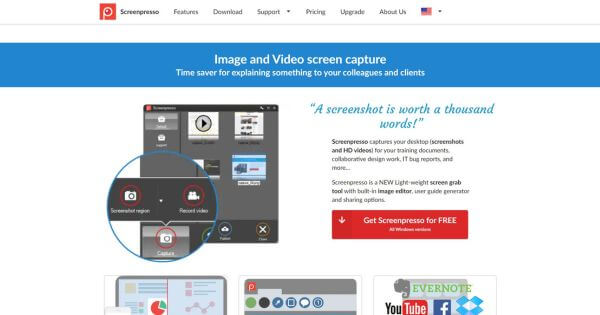
Screenpresso is a versatile screenshot application for capturing images, recording videos, and turning them into powerful office documents. Snag a specific region of the screen, scrolling windows, or your entire screen. Screenpresso’s built-in vector editor allows you to mark up your captures, and spotlight regions, as well as add speech bubbles, text boxes, border effects, and more. Manage and maintain all of your capture history in Workspaces.
Best features:
- Create PDF, DOCX, or HTML documents with a document generator
- Record HD-quality video and export lightweight MP4 files, or frames and images
- Drag and drop files, access editing tools, and send screenshots from your Screenpresso Workspace
- Publish screenshots as PDFs or email attachments
- Share your screenshots via online integrations with Google Drive, Evernote, Dropbox, and more
Screenspresso pricing: Free limited version; Pro version for $29.99 per user, paid at once; Enterprise for $2,190 one-time payment for unlimited users
Pros and cons
| Screenspresso Pros | Screenspresso Cons |
| Offers a simple user interface with intuitive tools | The free version has limited functionality compared to the paid desktop version |
| Allows capturing the full screen, selected areas, and scrolling windows, as well as recording video and audio | The full-page screen capture feature can sometimes struggle to properly scroll and stitch the entire page |
| Provides a powerful built-in image editor to annotate, highlight, and enhance screenshots | The upgrade process to the paid version is reported to be a bit clunky |
Available on: Windows, Chrome
User ratings: Capterra 4.9 (Stars) from 18 people
10. Screen Capture
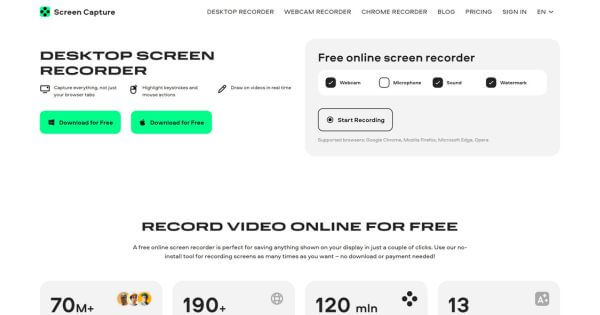
Screen Capture is a web-based utility that enables you to record browser or computer desk activity. With its help, you can record individual browser tabs, separate windows, or give access to the whole screen.
The tool works in Google Chrome, Mozilla Firefox, Microsoft Edge, and Opera, so it doesn’t matter which OS you use. It’s able to record webcam video and sound from a microphone. There’s also a Google Chrome extension available.
Best features:
- Record only the areas you need: Select a tab, window, or the whole screen
- Overlay webcam video
- Grab sound from multiple sources
- Export HD videos in MP4
Screen Capture pricing: Free online webcam recorder (watermark); Monthly subscription for $9.95 per month; Yearly subscription for $39.95 per year
Pros and cons
| Screen Capture Pros | Screen Capture Cons |
| Intuitive and easy to use, catering to both beginners and advanced users | The free webcam recorder comes with watermarks |
| No need to create an account to start using the tool | Some users report that when moving the mouse quickly, the tool captures only the last position of the cursor, missing intermediate movements |
| Webcam video recorder with no installation needed and no time restrictions |
Available on: Windows, macOS, Web
User ratings: Trustpilot 4.8 (Stars) from 2,358 people
The Best Screenshot Practices to Improve Productivity
A simple screenshot is a super handy tool in the modern workplace. Whether you’re working remotely or collaborating with your mate just across from you, a quick screen grab streamlines tons of internal processes, enhancing team productivity and performance. Here’s how.
- Boost teamwork: Optimize the process of receiving feedback on projects like website redesigns by marking up images and screenshots with comments and annotations, helping recipients easily correct issues.
- Better demonstrate how-to processes: Show complex processes visually with screenshots, saving time and reducing confusion. Recipients can save and reference the screenshots later.
- Quickly resolve support-related issues: Use screenshots to explain bugs or error messages to IT or Web Support, providing vital information and saving time and confusion.
- Minimize clutter: Reduce clutter by filing screenshots electronically instead of printing. This cuts down on printing costs and makes tasks like accounting more efficient, with the potential for creating a centralized wiki database of how-to instructions on your company intranet.
Conclusion: The Apps for Screenshots as Part of Your Workflow
Screenshots are a quick and easy way to streamline collaboration and improve productivity. When choosing the best screenshot capture tool, keep in mind the nature of your work. Pay attention to app security and privacy protocols, such as encryption and public sharing options.
Brosix makes taking and sharing screenshots a cinch. And in addition to the screenshot tool, you’ll get everything you need for seamless, productive, and secure communication and teamwork.
Find out why Brosix isn’t just one of the best tools for screenshots but for total team efficiency and productivity.
FAQ
Is Brosix a good screenshot tool for Windows and Mac?
Yes. Brosix can be considered a good screenshot tool for Windows and Mac within a team messenger app. It offers advanced functionality and key features, such as zoom, crop, highlighter, and annotation arrow.
Are there any other screenshot apps and software similar to Lightshot?
Yes. There are several other screenshot apps and software options available for Windows. Some popular alternatives to Lightshot include ShareX, PicPick, and Gyazo. These apps also offer advanced screenshot-capturing and editing features.
What free screenshot apps are available for Mac users?
The top free screenshot apps for Mac are Shottr and Xnapper.